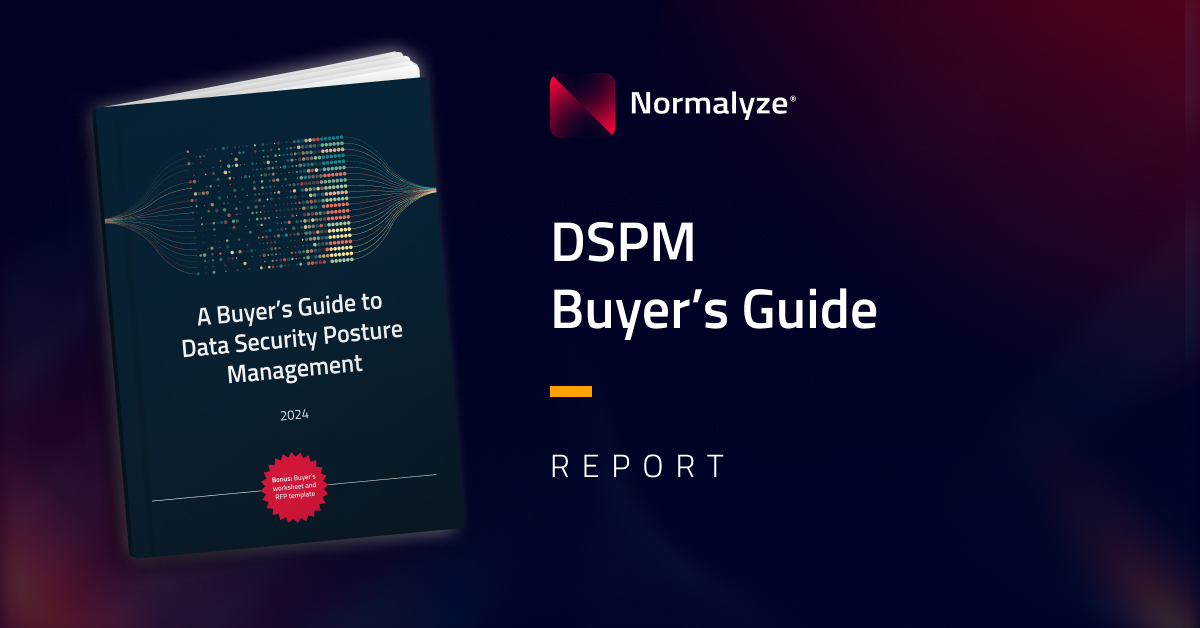Snowflake Native App
The Snowflake Native App, Normalyze DSPM (available as the Normalyze DSPM Connector for Snowflake in the Snowflake Marketplace) natively integrates with the Snowflake AI Data Cloud, seamlessly securing data using Snowflake Horizon’s security and compliance capabilities in conjunction with Normalyze DSPM.
Learn more about Snowflake native apps and the Normalyze native integration with Snowflake.
Pre-Requisite
To use the Snowflake Native App, the Snowflake Connected Application should be enabled and configured on the Normalyze platform. Verify that database objects are created successfully as part the connected app configuration.
Discover Normalyze App on Snowflake Marketplace:
- Login to Snowflake account as a user which has Accountadmin role.
- From the left side navigation panel select Data Products – Marketplace.
- Type Normalyze from the Search panel and select the corresponding result displayed under Providers section.
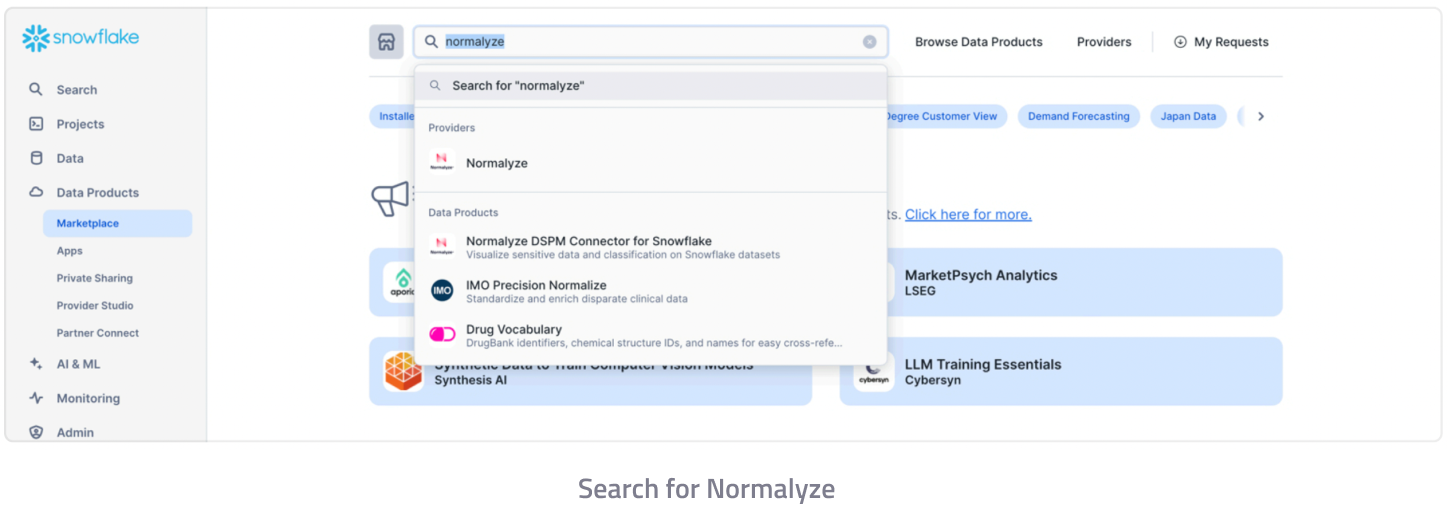
4. Select “Normalyze DSPM Connector for Snowflake” option.

5. Select “Get” from the right side panel to install the app on the Snowflake account.
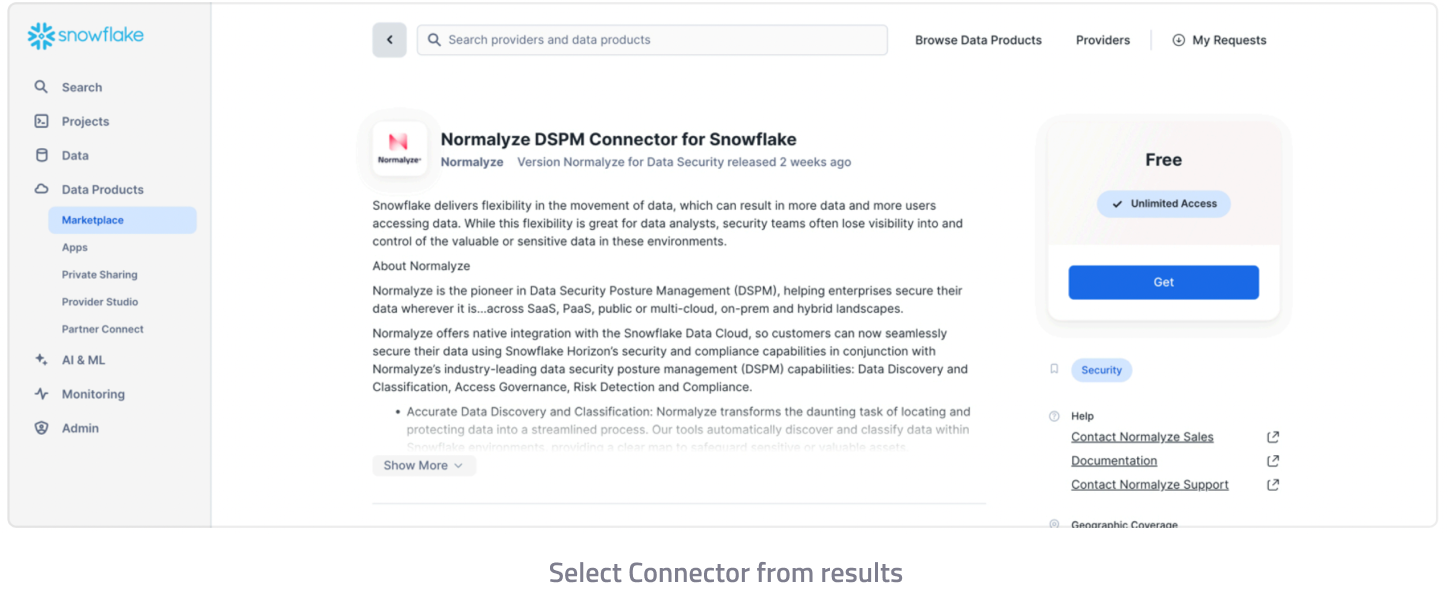
6. This will launch the section to provide the Warehouse information for installation of the App to begin.
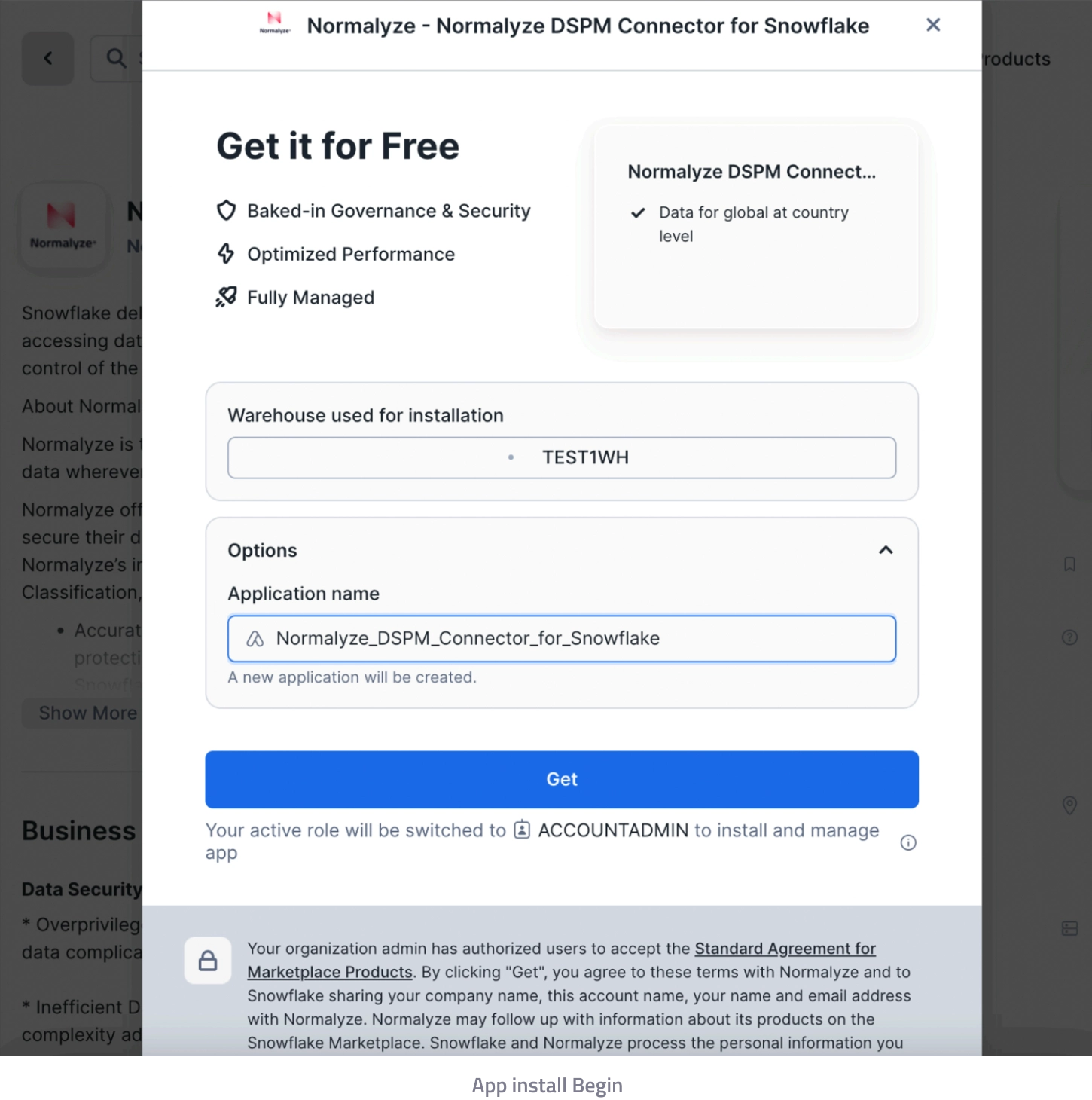
7. On selecting “Get”, the installation is begun and the progress is displayed.
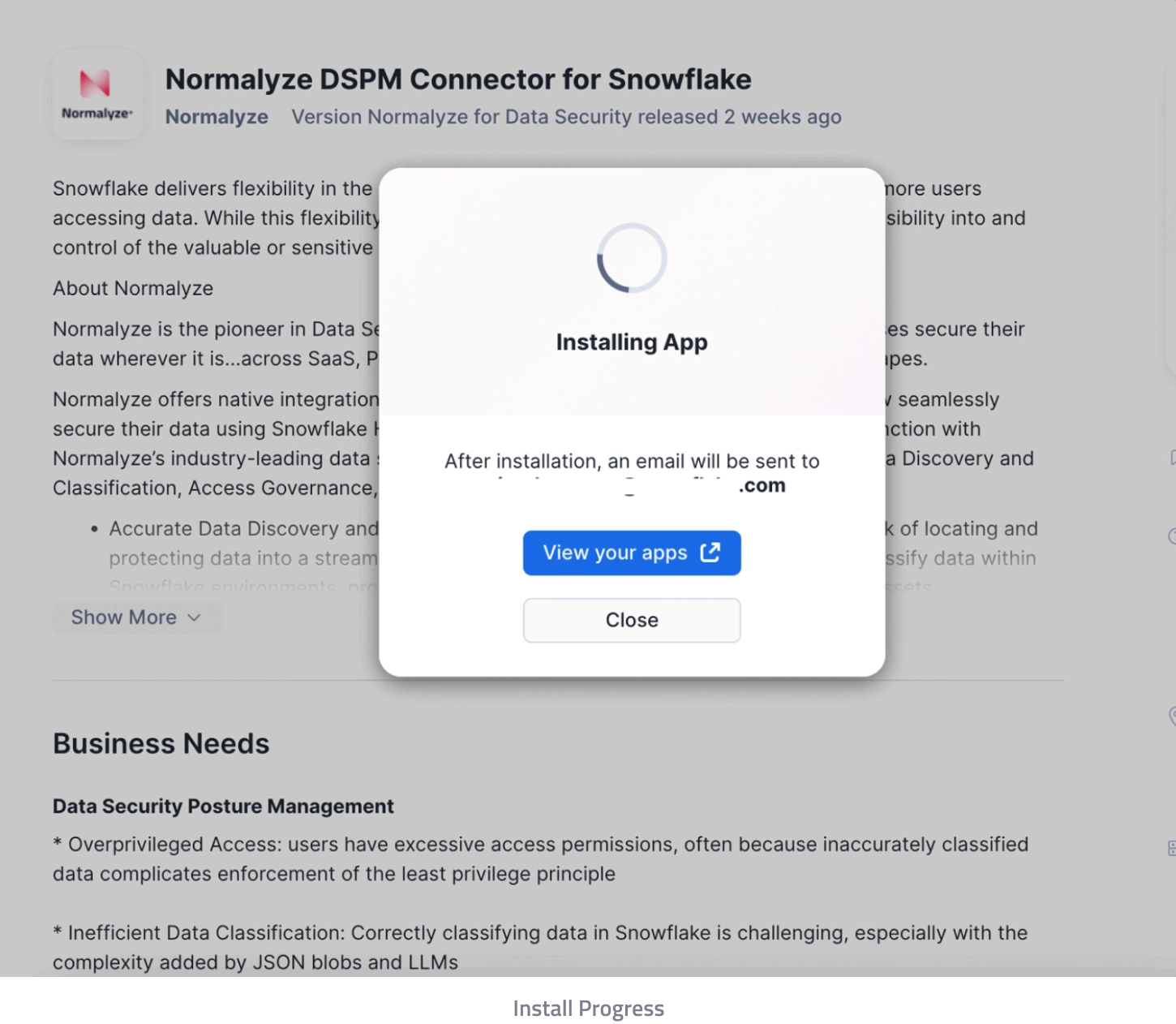
8. Once the installation is completed, the following pop-up message is displayed.
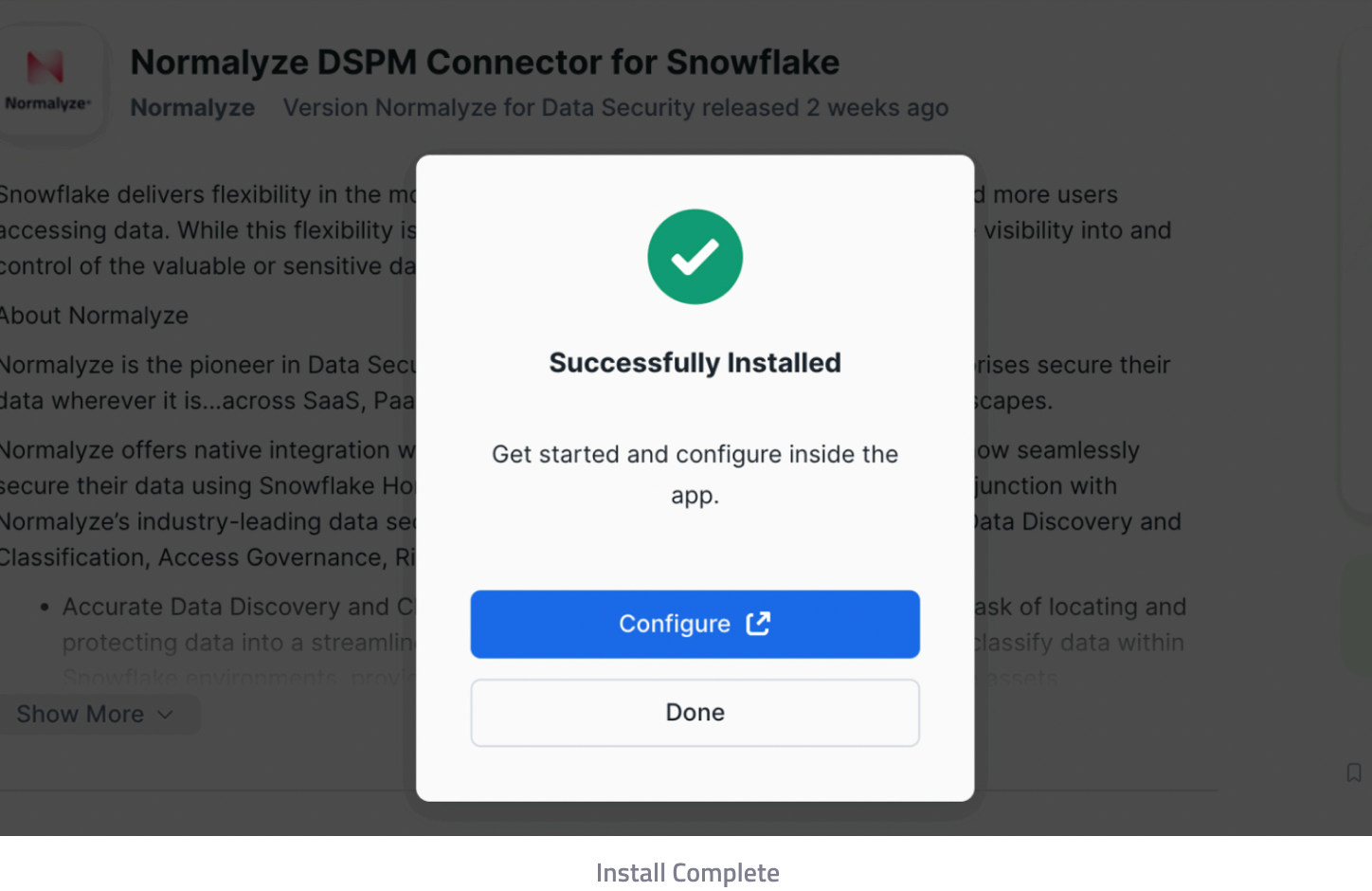
9. Once the App is installed, navigate to Data Products – Apps and the Normalyze DSPM app will be listed.
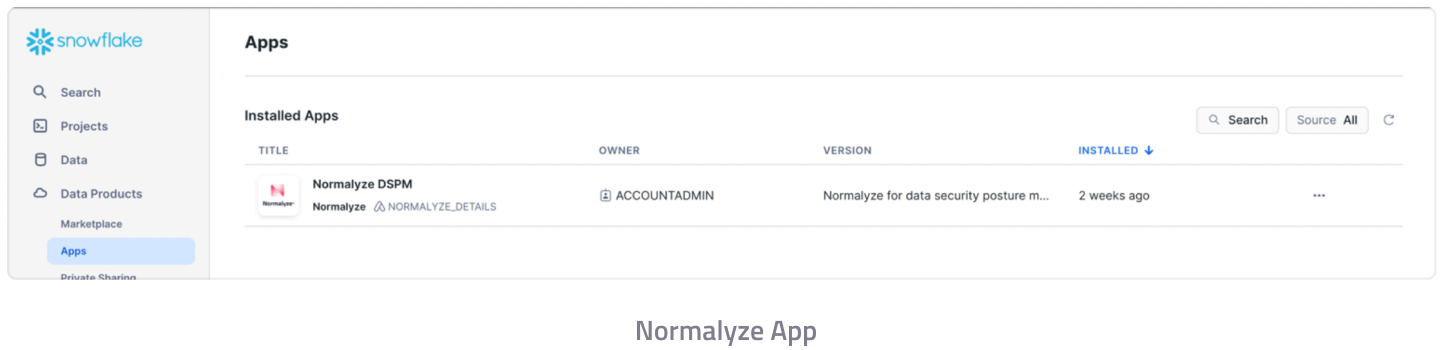
Setting up Normalyze Native App:
- Navigate to Data Products – Apps – Normalyze DSPM.
- From the 3-dots menu – select View Details.
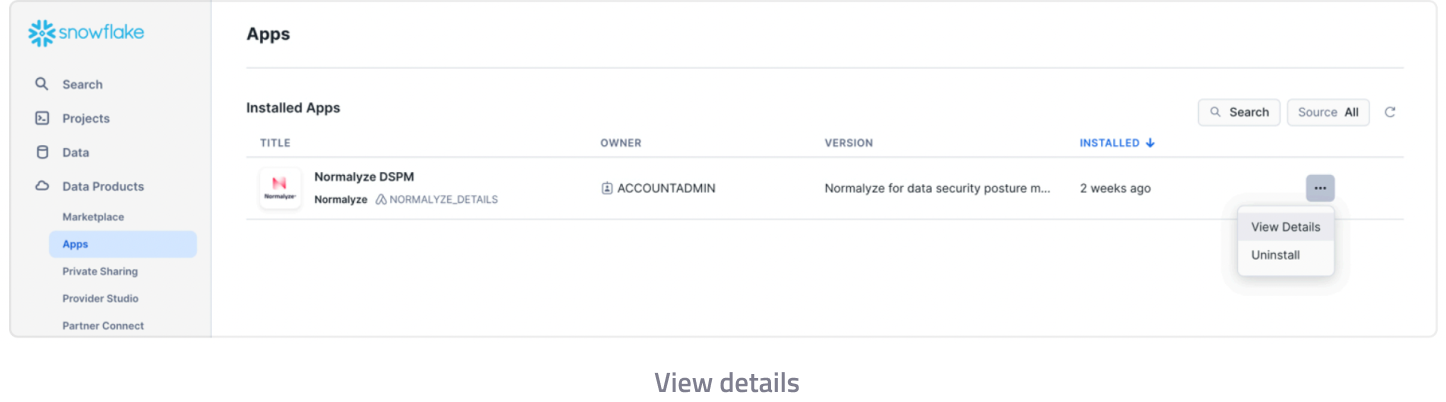
3. This will show the section for configuring the Normalyze App. The native app needs to be granted the SELECT privilege to the tables created in earlier section and in the connected app section. Select “Add” against each of the tables listed and select the following objects:
NORMALYZEAPPDATA – NORMALYZEAPPDATASCHEMA – <table name>
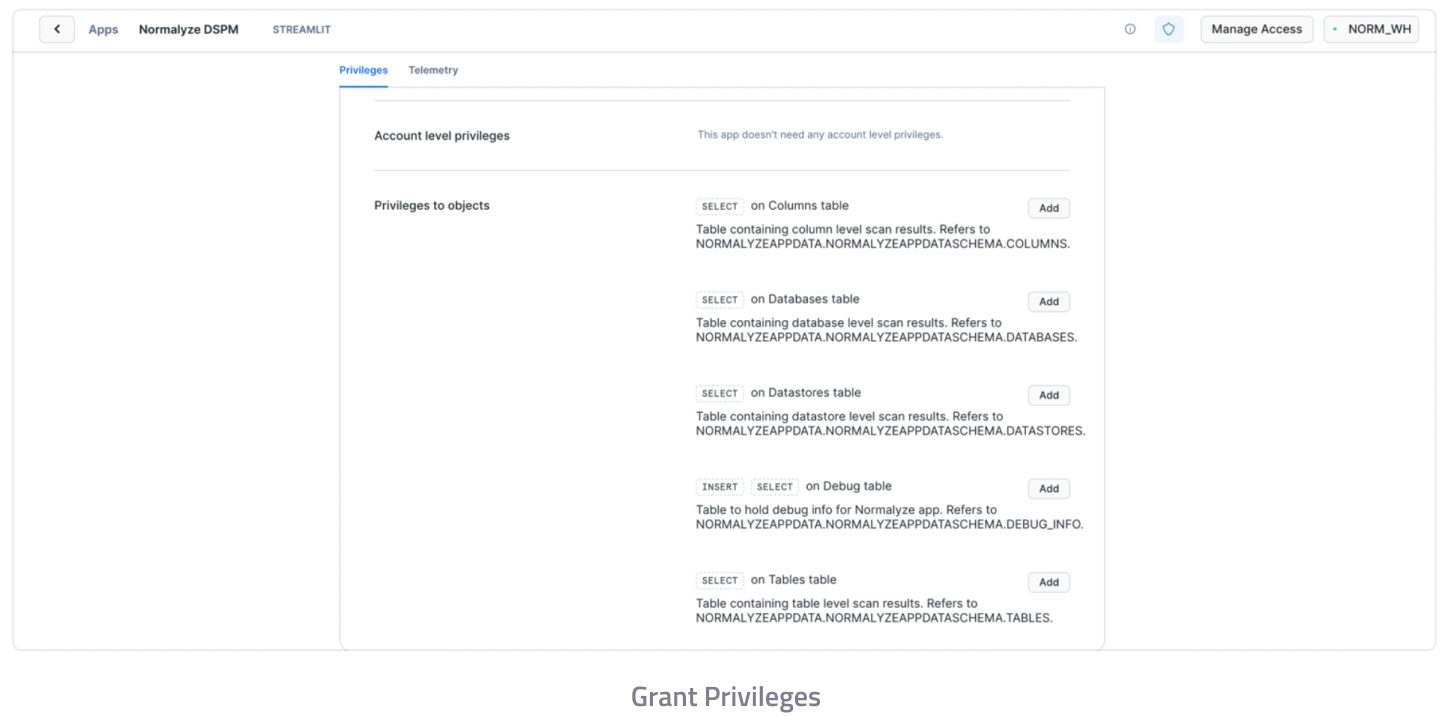
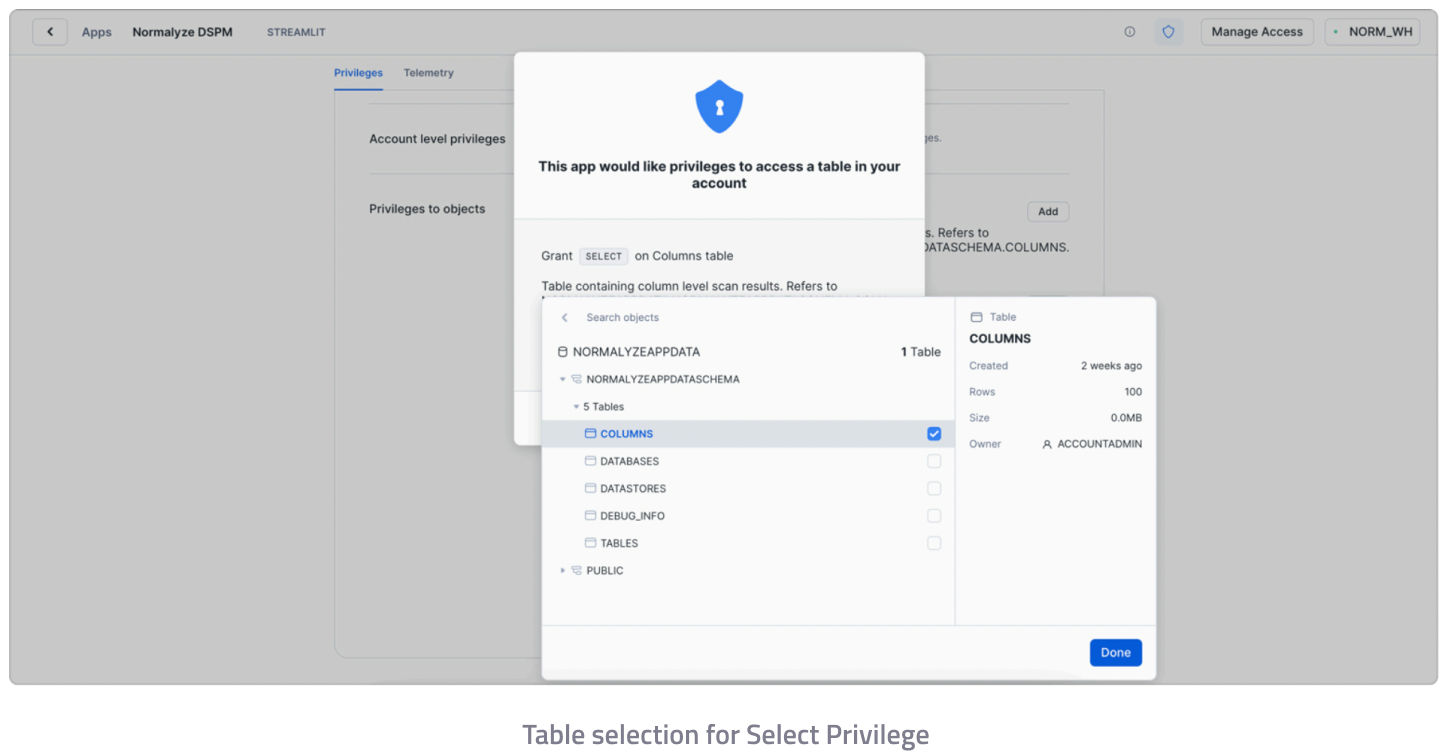
4. Complete the above step for all the 5 tables listed.
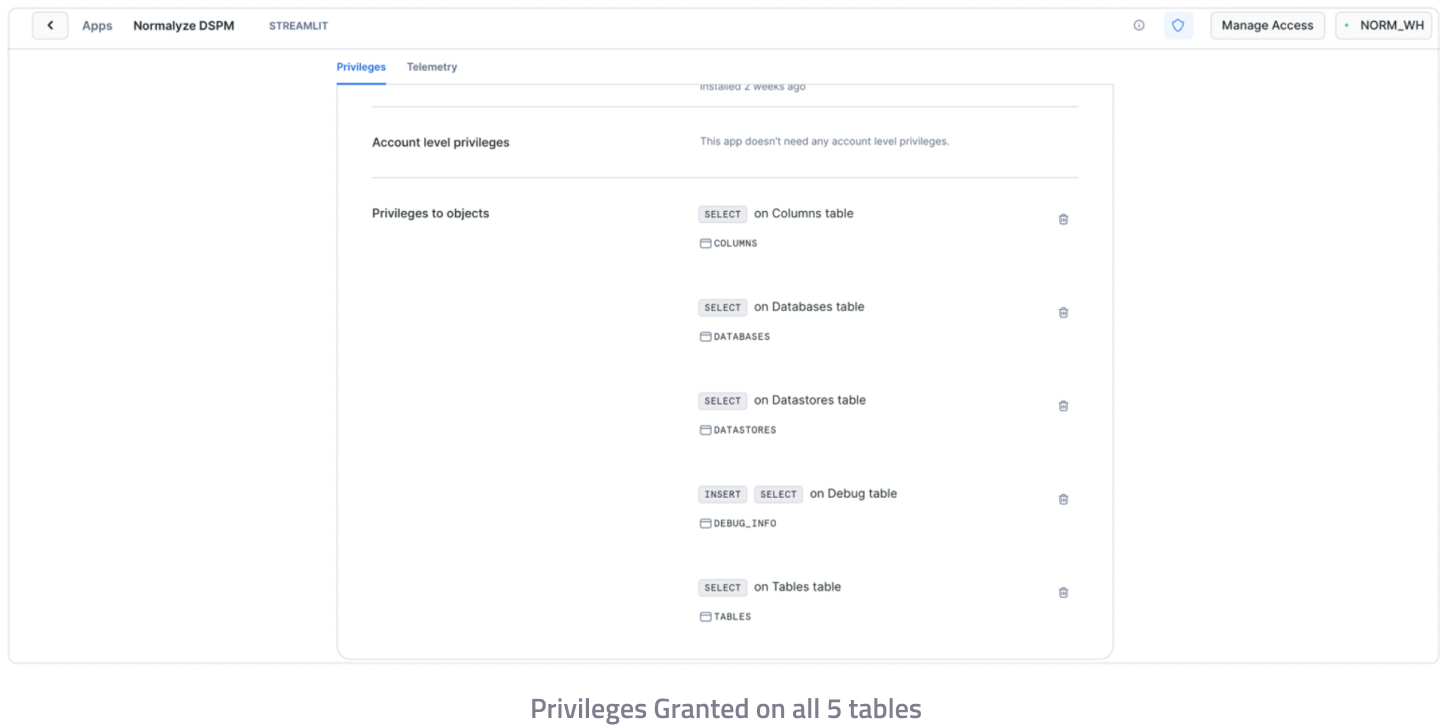
This completes the steps for configuring Normalyze App on Snowflake account.
Run the Data scan for the Snowflake account (onboarded) from Normalyze, where the above configuration is done and once it is completed metadata of the scan results will be displayed by the Normalyze App.
To review the results from the app, navigate to Data Products – App and select Normalyze DSPM. This will redirect to Streamlit application which will launch the Normalyze App.
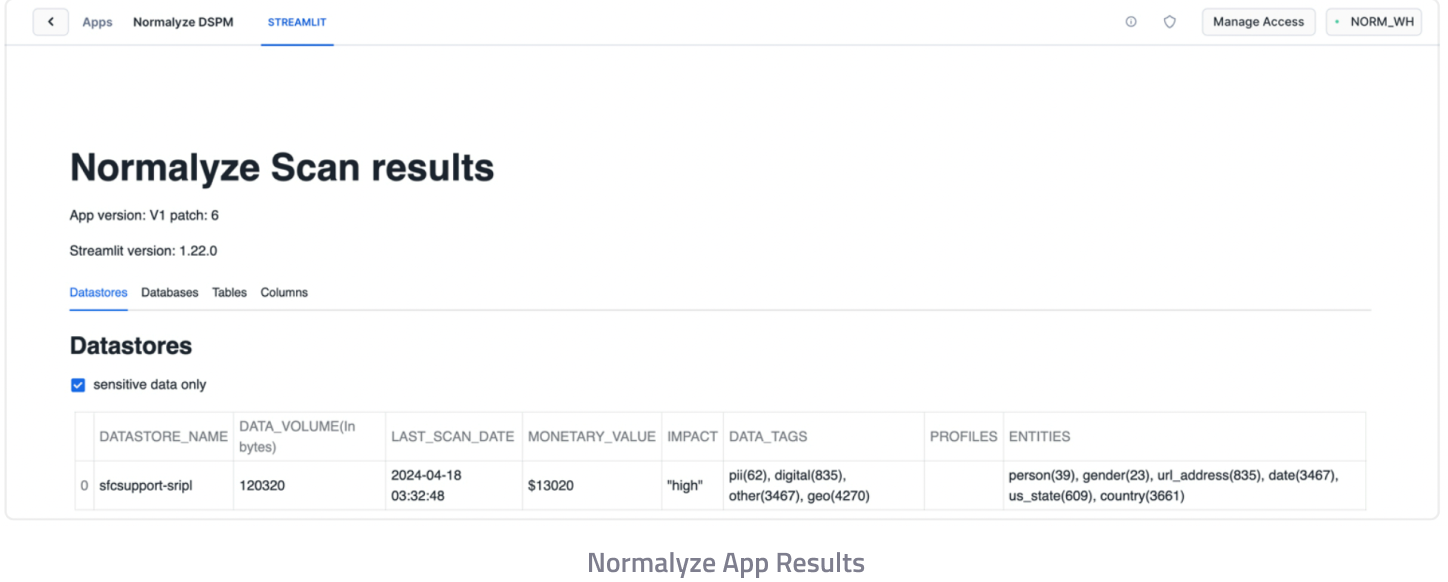
The underlying scan results metadata can be used to build out custom Streamlit apps and visualized in more business specific manner by the end users on Snowflake acocunt.
Troubleshooting:
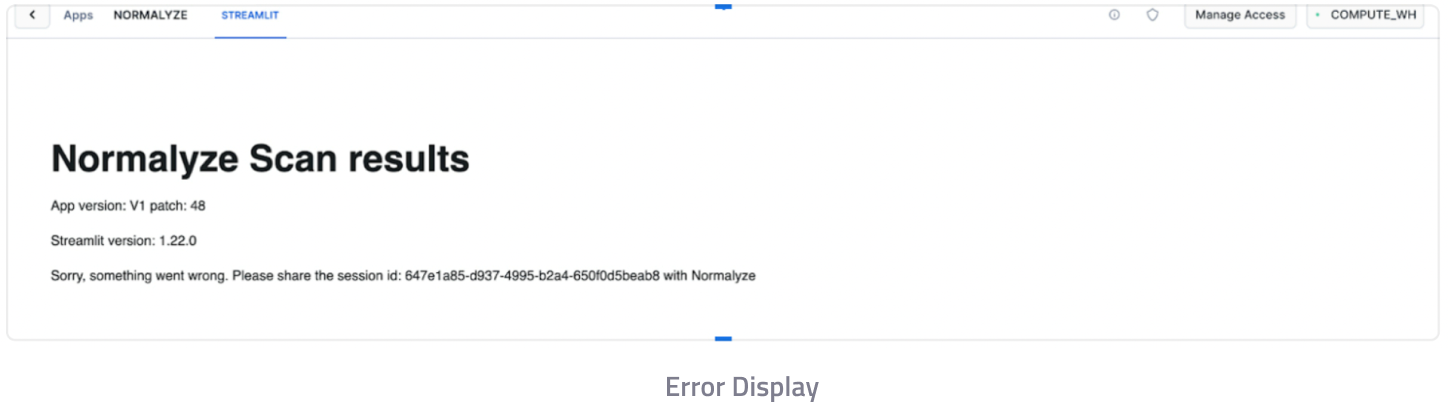
SELECT * from NORMALYZEAPPDATA.NORMALYZEAPPDATASCHEMA.DEBUG_INFO where SESSION_ID=”;
Share the query results with Normalyze for reviewing the details and addressing the root cause of the app crash.